Andy Balaam from Andy Balaam's Blog
You can make levels for Rabbit Escape!
Andy Balaam from Andy Balaam's Blog
You can make levels for Rabbit Escape!
Andy Balaam from Andy Balaam's Blog
If you’d like to help promote Rabbit Escape, my free software Android/PC game, how about a t-shirt?
Use the link below to design your shirt:
Note: there’s no profit in this for us – it’s just for promotion. If you’d like to contribute financially, please donate on Patreon or buy a copy on the Play Store. Thank you!
Andy Balaam from Andy Balaam's Blog
The newest feature of Rabbit Escape, water, has been brewing a long time, but we now think it’s ready:

Water can flow, it can put out fires, and it can drown rabbits.
Rabbots seem to be immune though…
Check out the 20 new levels we have released! (This makes a total of 180 levels.)
It works on Windows, Linux, Mac OS and Android.
Andy Balaam from Andy Balaam's Blog
Series: operations, images
In my previous post I examined the performance of various drawing operations in Java 2D rendering. Here I look at some specifics around rendering images, with an eye to finding optimisations I can apply to my game Rabbit Escape.
You can find the code here: gitlab.com/andybalaam/java-2d-performance.
All the images I used were PNG files with a transparency layer, but in most of my experiments there were no transparent pixels. When I used images with transparent pixels the frame rate was much slower, dropping from 78 to 46 FPS. So using images with transparent pixels causes a significant performance hit.
I’d be grateful if someone who knows more about it can recommend how to improve my program to reduce this impact – I suspect there may be tricks I can do around setComposite or setRenderingHint or enabling/encouraging hardware acceleration.
I assumed that drawing a single image would be much faster than covering the same area of the screen by drawing lots of small images. In fact, the result was the opposite: drawing lots of small images was much faster than drawing a single image covering the same area.
The code for a single image is:
g2d.drawImage(
singleLargeImage,
10,
10,
null
)
and for the small images it is:
for (y in 0 until 40)
{
for (x in 0 until 60)
{
g2d.drawImage(
compositeImages[(y*20 + x) % compositeImages.size],
10 + (20 * x),
10 + (20 * y),
null
)
}
}
The single large image was rendered at 74 FPS, whereas covering the same area using repeated copies of 100 images was rendered at 80 FPS. I ran this test several times because I found the result surprising, and it was consistent every time.
I have to assume some caching (possibly via accelerated graphics) of the small images is the explanation.
Drawing images off the side of the screen was faster than drawing them in a visible area, but slower than not drawing them at all. I tested this by adding 10,000 to the x and y positions of the images being drawn (I also tested subtracting 10,000 with similar results). Not drawing any images ran at 93 FPS, drawing images on-screen at 80 FPS, and drawing them off-screen only 83 FPS, meaning drawing images off the side takes significant time.
Advice: check whether images are on-screen, and avoid drawing them if not.
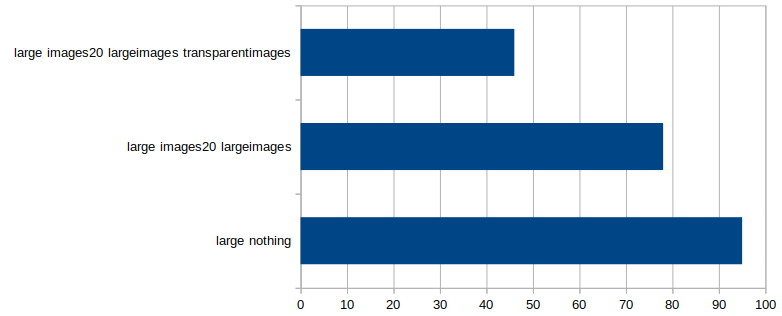
| Test | FPS |
|---|---|
| large nothing | 95 |
| large images20 largeimages | 78 |
| large images20 largeimages transparentimages | 46 |
(Lots of small images covering an area, or a single larger image.)
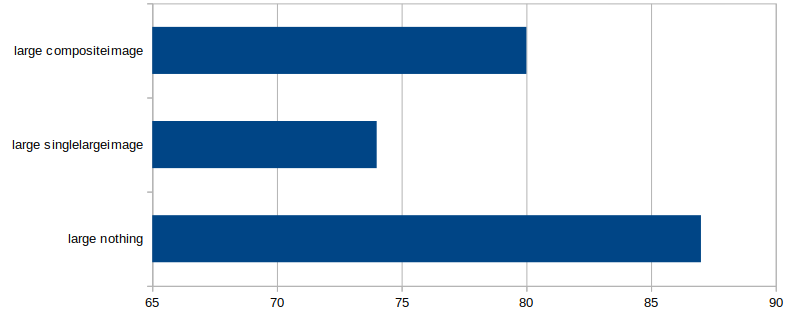
| Test | FPS |
|---|---|
| large nothing | 87 |
| large largesingleimage | 74 |
| large compositeimage | 80 |
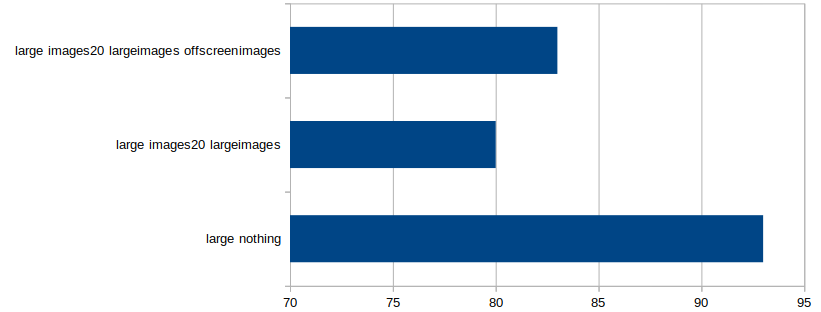
| Test | FPS |
|---|---|
| large nothing | 93 |
| large images20 largeimages | 80 |
| large images20 largeimages offscreenimages | 83 |
Please do get back to me with tips about how to improve the performance of my experimental code.
Feel free to log issues, make merge requests or add comments to the blog post.
Andy Balaam from Andy Balaam's Blog
I want to remodel the desktop UI of my game Rabbit Escape to be more
convenient and nicer looking, so I took a new look at game-loop-style graphics rendering onto a canvas in a Java 2D (Swing) UI.
Specifically, how fast can it be, and what pitfalls should I avoid when I’m doing it?
You can find the full code (written in Kotlin) at gitlab.com/andybalaam/java-2d-performance.
Basically, we make a JFrame and a Canvas and tell them not to listen to repaints (i.e. we control their drawing).
val app = JFrame() app.ignoreRepaint = true val canvas = Canvas() canvas.ignoreRepaint = true
Then we add any buttons to the JFrame, and the canvas last (so it displays behind):
app.add(button) app.add(canvas)
Now we make the canvas double-buffered and get hold of a buffer image for it:
app.isVisible = true
canvas.createBufferStrategy(2)
val bufferStrategy = canvas.bufferStrategy
val bufferedImage = GraphicsEnvironment
.getLocalGraphicsEnvironment()
.defaultScreenDevice
.defaultConfiguration
.createCompatibleImage(config.width, config.height)
Then inside a tight loop we draw onto the buffer image:
val g2d = bufferedImage.createGraphics()
try
{
g2d.color = backgroundColor
g2d.fillRect(0, 0, config.width, config.height)
... the different drawing operations go here ...
and then swap the buffers:
val graphics = bufferStrategy.drawGraphics
try {
graphics.drawImage(bufferedImage, 0, 0, null)
if (!bufferStrategy.contentsLost()) {
bufferStrategy.show()
}
} finally {
graphics.dispose()
}
} finally {
g2d.dispose()
}
I decided to compare everything against drawing 20 rectangles at random points on the screen, since that seems like a minimal requirement for a game.
My test machine is an Intel Core 2 Duo E6550 2.33GHz with 6GB RAM and a GeForce GT 740 graphics card (I have no idea whether it is being used here – I assume not). I am running Ubuntu 18.04.1 Linux, OpenJDK Java 1.8.0_191, and Kotlin 1.3.20-release-116. (I expect the results would be identical if I were using Java rather than Kotlin.)
I ran all the tests in two window sizes: 1600×900 and 640×480. 640.×480 was embarrassingly fast for all tests, but 1600×900 struggled with some of the tasks.
Drawing rectangles looks like this:
g2d.color = Color(
rand.nextInt(256),
rand.nextInt(256),
rand.nextInt(256)
)
g2d.fillRect(
rand.nextInt(config.width / 2),
rand.nextInt(config.height / 2),
rand.nextInt(config.width / 2),
rand.nextInt(config.height / 2)
)
In the small window, the baseline (20 rectangles) ran at 553 FPS. In the large window it ran at 87 FPS.
I didn’t do any statistics on these numbers because I am too lazy. Feel free to do it properly and let me know the results – I will happily update the article.
When I reduced the number of rectangles to do less drawing work, I saw small improvements in performance. In the small window, drawing 2 rectangles instead of 20 increased the frame rate from 553 to 639, but there is a lot of noise in those results, and other runs were much closer. In the large window, the same reduction improved the frame rate from 87 to 92. This is not a huge speed-up, showing that drawing rectangles is pretty fast.
Drawing pre-scaled images looks like this:
g2d.drawImage(
image,
rand.nextInt(config.width),
rand.nextInt(config.height),
null
)
When I added 20 small images (40×40 pixels) to be drawn in each frame, the performance was almost unchanged. In the small window, the run showing 20 images per frame (as well as rectangle) actually ran faster than the one without (561 FPS versus 553), suggesting the difference is negligible and I should do some statistics. In the large window, the 20 images version ran at exactly the same speed (87 FPS).
So, it looks like drawing small images costs almost nothing.
When I moved to large images (400×400 pixels), the small window slowed down from 553 to 446 FPS, and the large window slowed from 87 to 73 FPS, so larger images clearly have an impact, and we will need to limit the number and size of images to keep the frame rate acceptable.
You can scale an image on the fly as you draw onto a Canvas. (Spoiler: don’t do this!)
My code looks like:
val s = config.imageSize
val x1 = rand.nextInt(config.width)
val y1 = rand.nextInt(config.height)
val x2 = x1 + s
val y2 = y1 + s
g2d.drawImage(
unscaledImage,
x1, y1, x2, y2,
0, 0, unscaledImageWidth, unscaledImageHeight,
null
)
Note the 10-argument form of drawImage is being used. You can be sure you have avoided this situation if you use the 4-argument form from the previous section.
Note: the resulting image is the same size every time, and the Java documentation implies that scaled images may be cached by the system, but I saw a huge slow-down when using the 10-argument form of drawImage above.
On-the-fly scaled images slowed the small window from 446 to 67 FPS(!), and the large window from 73 to 31 FPS, meaning the exact same rendering took over twice as long.
Advice: check you are not using one of the drawImage overloads that scales images! Pre-scale them yourself (e.g. with getScaledInstance as I did here).
Drawing text on the canvas like this:
g2d.font = Font("Courier New", Font.PLAIN, 12)
g2d.color = Color.GREEN
g2d.drawString("FPS: $fpsLastSecond", 20, 20 + i * 14)
had a similar impact to drawing small images – i.e. it only affected the performance very slightly and is generally quite fast. The small window slowed from 553 to 581 FPS, and the large window from 87 to 88.
Creating the font every time (as shown above) slowed the process a little more, so it is worth moving the font creating out of the game loop and only doing it once. The slowdown just for creating the font was 581 to 572 FPS in the small window, and 88 to 86 FPS in the large.
By adding Button widgets to the JFrame before the Canvas, I was able to display them in front. Their rendering and focus worked as expected, and they had no impact at all on performance.
The same was true when I tried adding these widgets in front of images rendered on the canvas (instead of rectangles).
When I added everything I had tested all at the same time: rectangles, text with a new font every time, large unscaled images, and large window, the frame rate reduced to 30 FPS. This is a little slow for a game already, and if we had more images to draw it could get even worse. However, when I pre-scaled the images the frame rate went up to 72 FPS, showing that Java is capable of running a game at an acceptable frame rate on my machine, so long as we are careful how we use it.
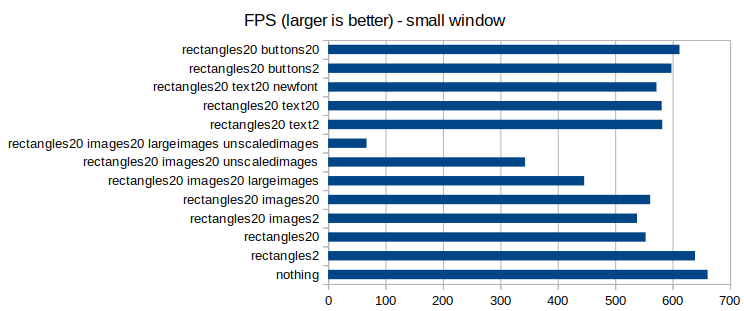
| Test | FPS |
|---|---|
| nothing | 661 |
| rectangles2 | 639 |
| rectangles20 | 553 |
| rectangles20 images2 | 538 |
| rectangles20 images20 | 561 |
| rectangles20 images20 largeimages | 446 |
| rectangles20 images20 unscaledimages | 343 |
| rectangles20 images20 largeimages unscaledimages | 67 |
| rectangles20 text2 | 582 |
| rectangles20 text20 | 581 |
| rectangles20 text20 newfont | 572 |
| rectangles20 buttons2 | 598 |
| rectangles20 buttons20 | 612 |
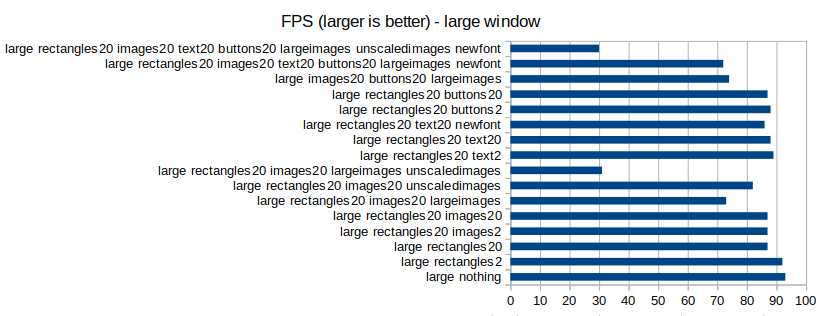
| Test | FPS |
|---|---|
| large nothing | 93 |
| large rectangles2 | 92 |
| large rectangles20 | 87 |
| large rectangles20 images2 | 87 |
| large rectangles20 images20 | 87 |
| large rectangles20 images20 largeimages | 73 |
| large rectangles20 images20 unscaledimages | 82 |
| large rectangles20 images20 largeimages unscaledimages | 31 |
| large rectangles20 text2 | 89 |
| large rectangles20 text20 | 88 |
| large rectangles20 text20 newfont | 86 |
| large rectangles20 buttons2 | 88 |
| large rectangles20 buttons20 | 87 |
| large images20 buttons20 largeimages | 74 |
| large rectangles20 images20 text20 buttons20 largeimages newfont | 72 |
| large rectangles20 images20 text20 buttons20 largeimages unscaledimages newfont | 30 |
Please do get back to me with tips about how to improve the performance of my experimental code.
Feel free to log issues, make merge requests or add comments to the blog post.
Andy Balaam from Andy Balaam's Blog
I am setting up a forum for sharing levels for my game Rabbit Escape, and I have decided to try and use Flarum, because it looks really usable and responsive, has features we need like liking posts and following authors, and I think it will be reasonably OK to write the custom features we want.
So, I want a dev environment on my local Ubuntu 18.04 machine, and the first step to that is a standard install.
Warning: at the time of writing the Flarum docs say it does not work with PHP 7.2, which is what is included with Ubuntu 18.04, so this may not work. (So far it looks OK for me.)
Here’s how I got it working (as far as the web installer stage, anyway):
sudo apt install \
apache2 \
libapache2-mod-php \
mariadb-server \
php-mysql \
php-json \
php-gd \
php-tokenizer \
php-mbstring \
php-curl
php -r "copy('https://getcomposer.org/installer', 'composer-setup.php');"
# Get the neat line from https://getcomposer.org/download/
# Don't copy it exactly!
php -r "if (hash_file('SHA384', 'composer-setup.php') === '544e09ee996cdf60ece3804abc52599c22b1f40f4323403c44d44fdfdd586475ca9813a858088ffbc1f233e9b180f061') { echo 'Installer verified'; } else { echo 'Installer corrupt'; unlink('composer-setup.php'); } echo PHP_EOL;"
mkdir ~/bin
php composer-setup.php --install-dir=~/bin/ --filename=composer
rm composer-setup.php
cd /var/www/html
sudo mkdir flarum
sudo chown $(whoami) flarum
# Log out and in again here to get composer to be in your PATH
cd flarum
composer create-project flarum/flarum . --stability=beta
sudo chgrp -R www-data .
sudo chmod -R 775 .
sudo systemctl restart apache2
Go to http://localhost/flarum in your browser, and follow the instructions there to get set up.
If I get further, I will update this post, including on how to set up the MySQL database.
If you want to find and share levels for Rabbit Escape, check up on our progress setting up the forum at https://artificialworlds.net/rabbit-escape/levels.
Andy Balaam from Andy Balaam's Blog
The RABBOTS are coming!
Get the latest version of Rabbit Escape: